Edit Like a Pro: The Top 5 Photo Editors
Unlock the full potential of your images with our list of the top 5 photo editing software. Whether you're a professional photographer or an amateur enthusiast, learn which tools best suit your needs

Photo editing software has become an essential tool for photographers, graphic designers, and anyone involved in the creative field. With the increasing popularity of social media platforms, where visual content plays a crucial role, the demand for high-quality images has skyrocketed. This is where photo editing software comes into play, allowing users to enhance, manipulate, and refine their images to achieve their desired results.
The importance of photo editing software lies in its ability to elevate the quality and appeal of images. Photos can be transformed from ordinary to extraordinary with simple edits. Whether removing unwanted elements, adjusting colors, or adding special effects, photo editing software allows users to bring their creative vision to life.
Choosing The Right Photo Editor For Your Needs
When choosing a photo editor, there are several important factors to consider to find the right one that suits your needs. Here are some key points to keep in mind while making your decision.
Firstly, assessing your skill level and overall familiarity with photo editing software is important. Some photo editors may have a steep learning curve and require advanced technical skills, while others may offer more user-friendly interfaces and simpler tools. Identifying your level of expertise will help you choose an editor that matches your skillset.
Secondly, consider the specific features and functionalities you require. Different photo editors offer various tools and effects, such as cropping, retouching, filters, color correction, and more. Make a list of the features you prioritize and compare them against the available options to ensure you select an editor that can fulfill your editing needs.
Another crucial consideration is compatibility. Ensure your photo editor is compatible with your operating system, whether you use Windows, MacOS, or a mobile platform. This will prevent any inconvenience or technical issues arising from using incompatible software.
Additionally, consider the pricing model and budget. Some photo editors offer free versions with limited features, while others require a one-time purchase or subscription to access more advanced tools. Evaluate your budget and determine whether you will invest in a premium editor or if a free version will suffice for your editing requirements.
Lastly, reading reviews and seeking recommendations from other photographers or professionals in the field can be beneficial. Their experiences and suggestions can provide valuable insights and help you make an informed decision.
The Top 5 Photo Editing Software
The world of photography has evolved significantly over the years, thanks to the advancement in technology and the availability of photo editing software. These software programs have revolutionized how we edit and enhance our photographs, providing many tools and options to create stunning and professional-looking images. This article will explore the top five photo editing software that have gained popularity among photographers and enthusiasts worldwide.
1. Adobe Lightroom
Adobe Lightroom is a powerful photo editing software widely used by professional photographers and enthusiasts. Its primary purpose is to provide a comprehensive solution for managing and enhancing digital photos. One of Lightroom's key strengths is its robust organizational capabilities, allowing users to easily import, categorize, and search for their photos.
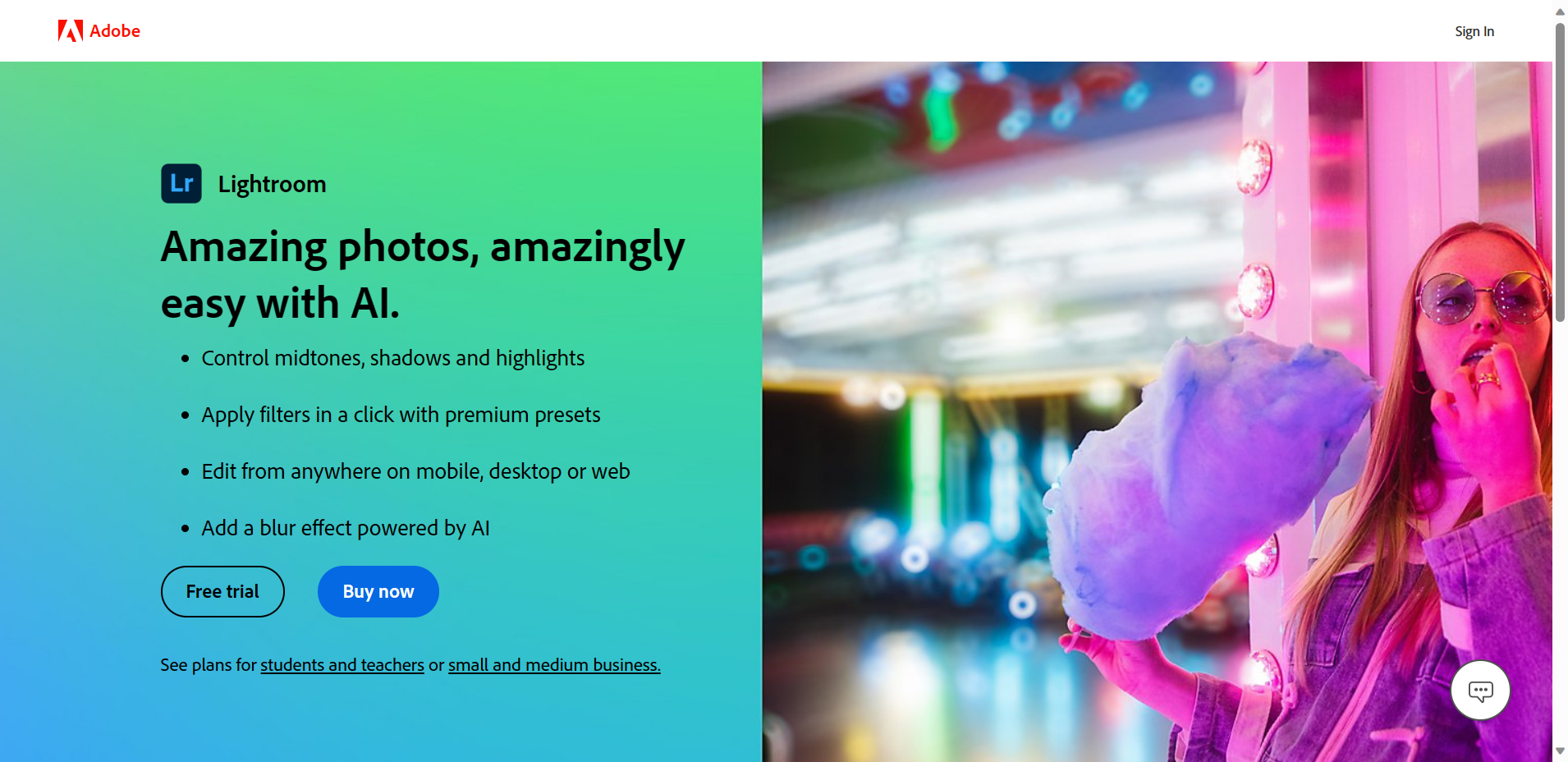
In addition to its organizational features, Lightroom excels in its non-destructive editing capabilities. This means that any adjustments made to the photos are not permanently applied to the original file, allowing users to experiment and make changes without losing the initial quality. This is particularly useful for photographers who want to preserve the integrity of their images.
Color correction and exposure adjustment are two of the standout features of Lightroom. With precise control over color tones and saturation levels, users can create stunning visual effects and achieve the desired look for their photos. Exposure adjustment tools also enable users to fine-tune brightness, contrast, and overall exposure for optimal image results.
Adobe Lightroom is a comprehensive software focusing on photo organization and offering powerful, non-destructive editing capabilities. With its wide range of features and intuitive interface, Lightroom remains a top choice for photographers looking to manage and enhance their digital image collections efficiently.
Key Features
1. Non-destructive editing: One of the critical advantages of Adobe Lightroom is its non-destructive editing capability. This means you can change your images without permanently altering the original files. Lightroom saves all adjustments as metadata, allowing you to revert to the original image anytime. This allows you to experiment and fine-tune your edits without the fear of losing important image data.
2. Robust organization and cataloging: Lightroom provides an excellent organizational system to efficiently manage your growing photo library. Its cataloging feature allows you to create collections and add keywords, ratings, and tags, enabling you to locate specific images easily later. Creating virtual copies of your images also facilitates different editing styles or variations without duplicating files, saving valuable storage space.
3. Presets and synchronizations: Lightroom offers a wide range of built-in presets and pre-configured edits that can be applied with a single click, saving time while maintaining consistent aesthetics. Additionally, Lightroom's synchronization feature allows you to effortlessly apply changes made to one photograph to a group of selected images. This functionality ensures a coherent look across multiple images, maintaining visual consistency in projects like photo series or event albums.
Pricing
- Monthly Plan: $11.49 / Month
| Pros | Cons |
|---|---|
|
|
2. GIMP (GNU Image Manipulation Program)
GIMP, short for GNU Image Manipulation Program, is a powerful and versatile image editing software that serves as a free and open-source alternative to costly programs like Adobe Photoshop. With its extensive range of advanced features, GIMP has become a go-to option for individuals and professionals looking to edit and enhance their images.
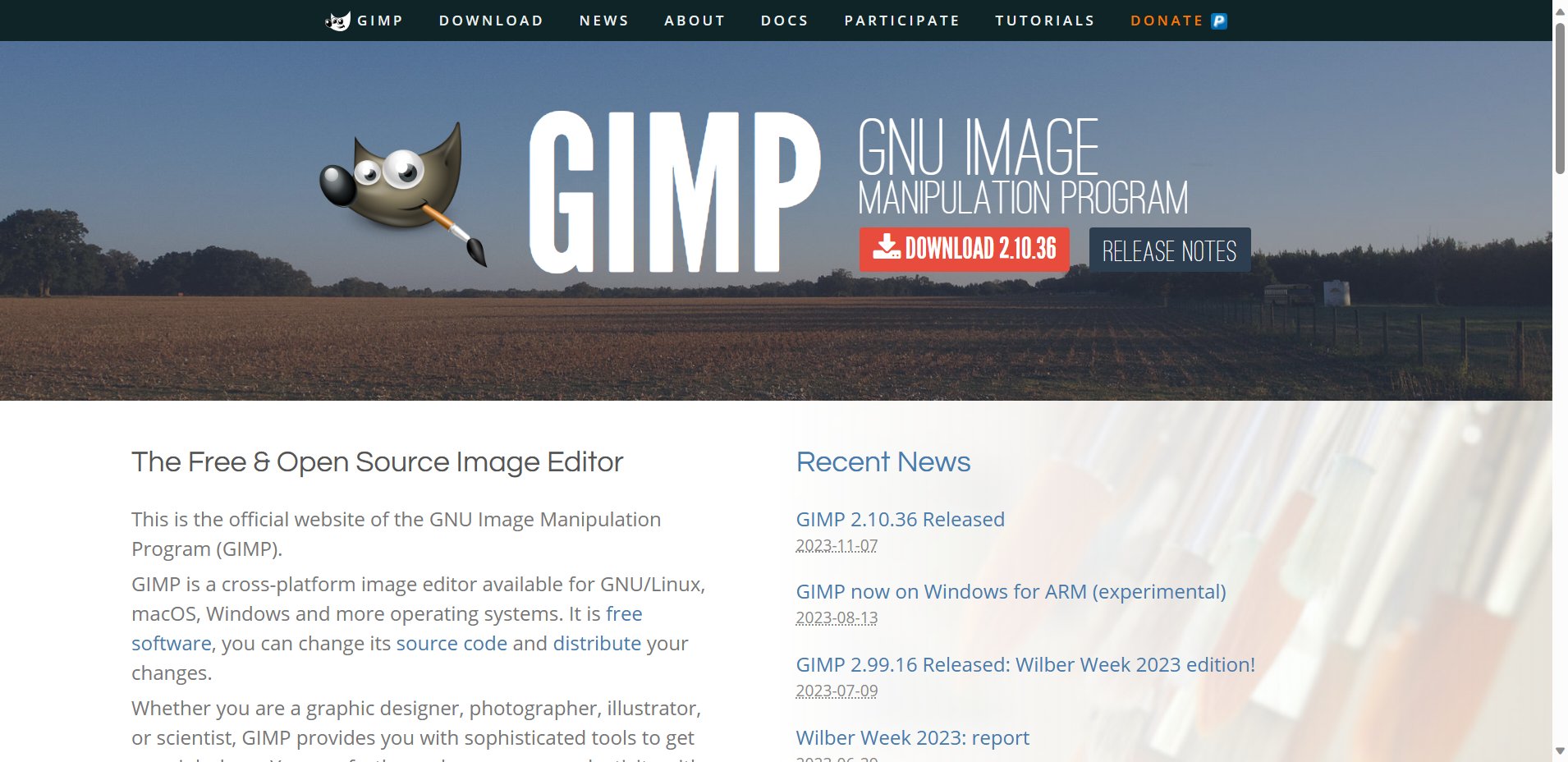
What sets GIMP apart is its ability to offer comparable tools and functionality to Photoshop, making it an attractive choice for users with different skill levels. From basic editing tasks such as cropping and resizing to more complex operations like layers, masks, and filters, GIMP provides users with a comprehensive set of tools to achieve their desired results.
One of GIMP's significant benefits is its availability on multiple platforms. Whether you use Windows, macOS, or Linux, you can easily access GIMP and make use of its features. This cross-platform compatibility makes it convenient for users to switch between operating systems without losing access to their preferred image editing software.
Key Features
1. Powerful editing capabilities: GIMP provides a comprehensive set of tools for image editing, making it suitable for both simple touch-ups and advanced manipulations. From cropping and resizing to adjusting colors and enhancing images, GIMP offers a range of editing options. It also supports layers, allowing users to combine multiple images or elements seamlessly. Additionally, GIMP provides advanced features like clone stamp, healing brush, and perspective correction, giving users more control over their edits.
2. Customizability and extensibility: GIMP's interface is highly customizable, allowing users to tailor it to their workflow or preferences. Users can rearrange and group tools, create custom shortcuts, and modify the interface's appearance using themes. Moreover, GIMP supports plugins and scripts that extend its functionality. This flexibility enables users to personalize GIMP according to their specific requirements and integrate it with other tools or workflows.
3. Cross-platform availability and community support: GIMP is free and open-source software available for multiple operating systems such as Windows, macOS, and Linux. Its widespread availability allows users to access GIMP regardless of their preferred platform—furthermore, GIMP benefits from an active and passionate community that contributes to its development and provides support. Users can find extensive documentation, tutorials, and forums to assist with any questions or issues they encounter while using GIMP. This strong community support ensures that users always have resources and assistance readily available.
Pricing
- Only free version is available, with the option to donate to creators
| Pros | Cons |
|---|---|
|
|
3. Affinity Photo
Affinity Photo is a top-notch photo editing software that is a professional-grade alternative. Its one-time purchase pricing model sets it apart, offering users a more cost-effective option than software requiring monthly or yearly subscriptions.
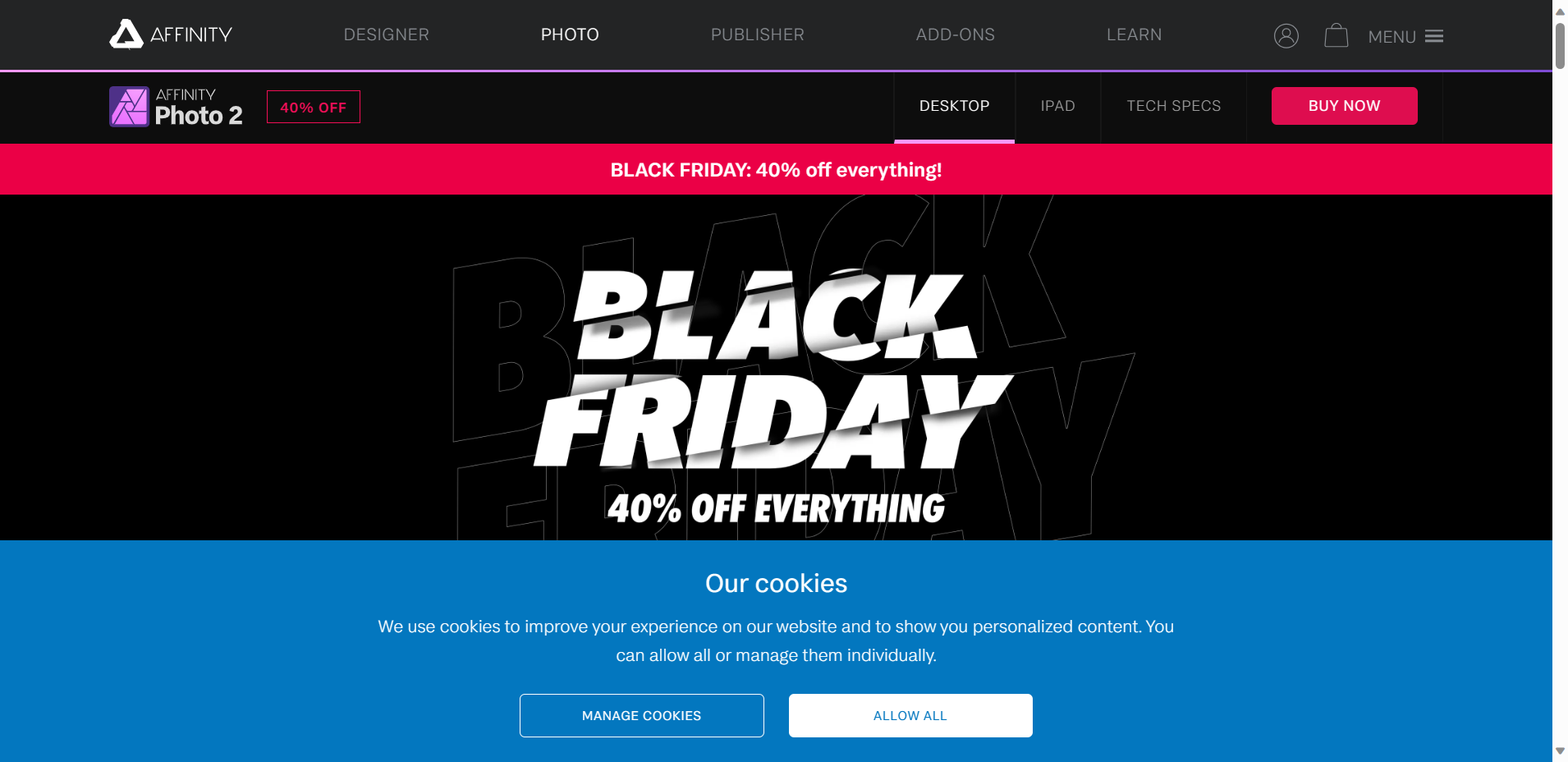
One of Affinity Photo's standout features is its advanced selection tools, which allow users to meticulously isolate and manipulate specific parts of an image with precision and ease. These tools include sophisticated selection brushes, brilliant selection refinement, and the ability to create and edit masks for maximum control. These features are particularly beneficial for photographers and graphic designers looking to fine-tune their work.
Additionally, Affinity Photo boasts exceptional retouching capabilities, making it ideal for portraits or product photography. With features like frequency separation, blemish removal, and advanced healing brushes, users can seamlessly remove imperfections and achieve professional-quality results. The software also includes powerful blending modes and refinement adjustments, ensuring that colors and tones are perfectly balanced and harmonized.
Affinity Photo is a comprehensive photo editing tool that is both user-friendly and highly capable. Its one-time purchase pricing model and wide range of advanced features make it an affordable and compelling alternative to other professional-grade software. Whether you are a photography enthusiast or a seasoned professional, Affinity Photo is worth considering for all your photo editing needs.
Key Features
1. Non-destructive editing: One of the most significant advantages of Affinity Photo is its non-destructive editing capabilities. Users can make extensive adjustments, such as color corrections, retouching, and object removal, without permanently altering the original image. This feature allows photographers to experiment freely and revert to the original image if necessary, ensuring flexibility and preserving the integrity of their work.
2. Advanced selection tools: Affinity Photo offers a range of advanced selection tools that empower users to isolate and modify specific parts of an image precisely. The software includes tools like the intelligent selection brush, magnetic lasso, and quick mask mode, allowing users to make accurate selections, apply edits selectively, and seamlessly blend multiple images. These selection tools streamline the editing workflow and help achieve professional-level results.
3. Extensive retouching and restoration capabilities: Affinity Photo excels in retouching and restoration, making it a go-to software for photographers and restoration specialists. The software offers comprehensive tools for removing blemishes, wrinkles, and unwanted objects and advanced techniques like frequency separation and inpainting for creative retouching. Additionally, the Healing Brush and Cloning Brush tools enable effortless restoration of old and damaged photographs, bringing them back to their former glory.
Pricing
- Once-off payment of $54.99
| Pros | Cons |
|---|---|
|
|
4. Capture One
Capture One is a professional photography software widely recognized for its exceptional color grading capabilities, extensive tethered shooting options, and outstanding RAW file processing abilities. This software has gained immense popularity among professional photographers due to its unmatched precision in delivering accurate and vibrant colors. With its advanced color grading tools, photographers can achieve their desired visual aesthetic with utmost precision and control.
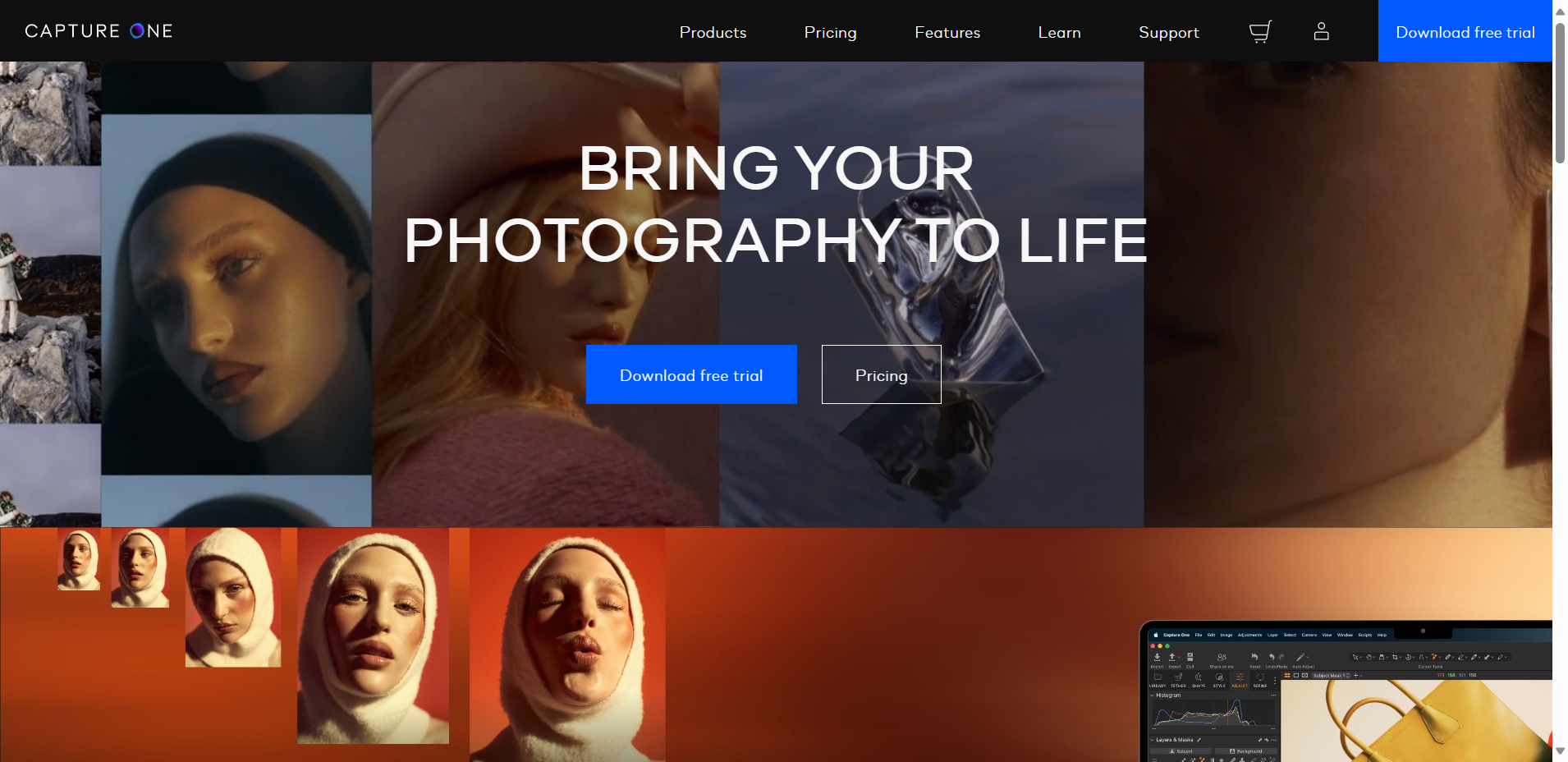
One of the standout features of Capture One is its exceptional tethered shooting capabilities. It lets photographers connect their cameras directly to their computers and control them remotely, providing real-time previews. This lets photographers fine-tune their compositions and lighting setups on a larger screen, enhancing their workflow efficiency.
Capture One also excels in RAW file processing, providing photographers with powerful tools to optimize and enhance their images. Its ability to extract maximum details from RAW files enables photographers to achieve stunning results with exceptional clarity and sharpness.
This software is made for professional photographers and caters to their needs and demands. It offers a comprehensive range of tools and features that cater to professional photography's high standards and requirements. Whether commercial, fashion, or portrait photography, Capture One is the go-to software for professional photographers who demand the best color grading, tethered shooting, and RAW file processing.
Key Features
1. Advanced Color Grading: Capture One provides exceptional color grading capabilities, allowing photographers complete control over their image's colors. With precise color editing tools, users can adjust the hue, saturation, and brightness of specific colors, enabling them to create captivating images with a unique look and feel. The software also offers a variety of color profiles, including several renowned camera brands, ensuring accurate color reproduction. This feature is handy for professional photographers who want to maintain consistency across their portfolio or achieve a specific color aesthetic.
2. Layered Editing: Capture One enables users to work with layers, facilitating non-destructive editing. Layers allow photographers to make targeted adjustments to specific areas of their images, such as exposure, contrasts, or sharpness, without affecting the entire photograph. This feature ensures precise control over the editing process and simplifies complex retouching tasks. Additionally, layers can be easily masked and adjusted individually, allowing seamless blending and enhancements.
3. Tethered Shooting: Tethered shooting is a valuable feature in Capture One that enables photographers to capture and view images on their computer directly as they shoot, providing real-time feedback—this feature particularly benefits studio photographers or professionals working in a controlled environment. Tethered shooting allows for quick image assessment, ensuring that every shot meets the desired standards. Additionally, photographers can apply live adjustments, such as exposure or white balance, directly from the software, saving time in the post-production phase.
Pricing
- Capture One Pro on desktop (Subscription): $17.50 / Month
- All in One Bundle (Subscription): $24.82 / Month
- Capture One Pro on desktop (Perpetual license): $343.85
| Pros | Cons |
|---|---|
|
|
5. Pixlr
Pixlr is a popular web-based mobile app alternative that allows users to edit photos quickly. With its user-friendly interface and accessibility, Pixlr has gained a significant following among those looking for a quick and efficient way to enhance their images.
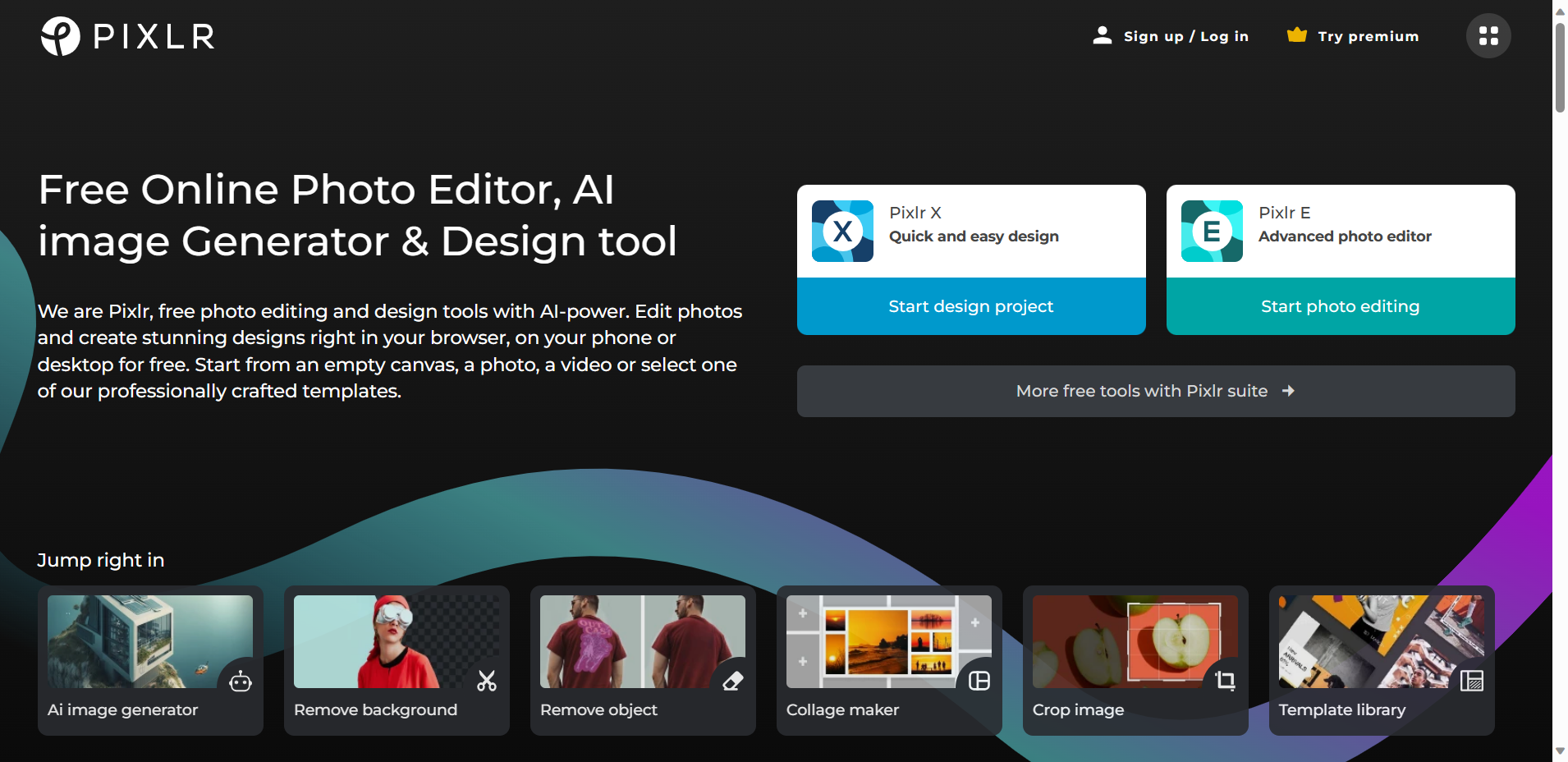
One of the key advantages of Pixlr is its user-friendly interface. Whether you are a beginner or an experienced photo editor, the platform offers a range of editing tools that are easy to understand and use. This makes it an ideal choice for those who may not have much experience in photo editing but still want to create stunning visuals.
Additionally, Pixlr offers free and premium versions, catering to users with different needs. The free version provides a decent range of tools and features for basic photo editing tasks. However, the premium version offers additional tools, filters, and effects for those looking for more advanced features and functionality.
Whether you choose the free or premium version, Pixlr ensures its platform is accessible to all. It can be used on web browsers and mobile devices, making it convenient for users to edit their photos on the go.
Key Features
User-friendly interface: Pixlr offers a simple and intuitive interface that allows users to navigate its features easily. With a clean design and organized layout, users can quickly access and utilize the various tools available.
Extensive editing options: Pixlr provides a range of editing options, enabling users to enhance, modify, and transform their images. It offers basic editing features such as cropping, resizing, and rotating and more advanced tools like color correction, retouching, and filters. Users can also add text, stickers, and borders to their images, giving them creative freedom to personalize their photos.
Online accessibility: Pixlr is a web-based application allowing users to access and use it from any device with an internet connection. This eliminates the need for downloading and installing software, making it convenient and accessible for users who are on the go on the go or with limited storage space. Additionally, Pixlr offers cloud storage for users to save edited images, ensuring their work is always accessible and backed up.
Pricing
- Free plan
- Plus: $0.99 / Month
- Premium: $4.90 / Month
- Team" $9.91 / Month
| Pros | Cons |
|---|---|
|
|
Moving Forward
Photo editing software offers diverse tools and features to cater to the varied needs of photographers and creative enthusiasts. Each software brings unique strengths and capabilities, contributing to a dynamic landscape where innovation thrives. Whether you are a professional photographer seeking advanced editing options or a casual user looking for user-friendly interfaces, there will be an option to suit your needs.
As technology advances, we can anticipate further enhancements and groundbreaking features in photo editing software. The competition among these tools fuels innovation and ensures that users have many options based on their preferences and requirements.
Ultimately, the choice of photo editing software depends on individual needs, skill levels, and the specific goals one aims to achieve in digital image manipulation. As we navigate this ever-expanding landscape, one thing remains certain – the future of photo editing is bound to be an exciting and visually captivating journey for all.
Frequently Asked Questions
What are some features to look for in photo editing software?
When choosing a photo editing software, it is important to consider features such as a user-friendly interface, a wide range of editing tools (such as cropping, adjusting brightness/contrast, and applying filters), support for different file formats, and the ability to undo/redo changes.
Is it necessary to buy expensive photo editing software?
While professional-grade software like Adobe Photoshop offers advanced features, many affordable and even free alternatives are available. Software like GIMP or Canva can still provide powerful editing tools without the high price tag.
How can I make my photos look more professional using editing software?
To enhance the professional look of your photos, you can use editing software to adjust the lighting, color balance, and sharpness. Additionally, removing distracting elements subtle retouches, and creating a cohesive style through consistent editing can also elevate the overall appearance.
Which photo editing software is best for beginners?
Software with intuitive interfaces like Adobe Lightroom or Snapseed can be significant for beginners. These programs offer simple yet powerful editing tools and built-in tutorials to help users get started quickly.
Can I use photo editing software on my smartphone?
Yes, many popular photo editing software options have mobile apps available. From Adobe Photoshop Express to PicsArt, these apps allow you to edit your photos on the go using your smartphone or tablet.
What is the difference between raster and vector editing software?
Raster photo editing software, like Adobe Photoshop, manipulates images pixel by pixel, making it ideal for editing photos. On the other hand, vector editing software, such as Adobe Illustrator, uses lines and curves to create graphics, making it better suited for designing logos and illustrations.
Are there any free photo editing software options?
Yes, there are plenty of free photo editing software options available. Some popular choices include GIMP, Pixlr, and Paint.NET. These programs offer a wide range of editing tools and can be a great starting point for those on a budget.
Can photo editing software fix blurry or out-of-focus images?
While there are tools in photo editing software that can improve the sharpness of images to some extent, they cannot fully fix blurry or out-of-focus photos. It is best to ensure proper focusing and sharpness when capturing the image initially for the best result.

